
Adding Link to LinkedIn Post: Top Tips to Boost Engagement
Published on 2025-06-20
Why LinkedIn Changed Everything About Link Sharing
It's a well-known fact that LinkedIn wants to keep you scrolling on its platform for as long as possible. Like any social network, its entire business model is built on capturing and holding user attention. When you share a link that sends someone away from the feed—maybe to your latest blog post or a product page—you're working against that goal.
The platform's algorithm, which is designed to boost on-platform activity, often sees this as a reason to limit your post's visibility. This is a big change from the early days when external links didn't face the same kind of penalty.
The Algorithm's Preference for Native Content
Imagine the LinkedIn feed as a lively street festival. The algorithm is the event coordinator, trying to keep everyone entertained with the performers, food stalls, and attractions inside the festival grounds. A post with an external link is like handing out a flyer for a different event across town. A few people might take it, but the coordinator would much rather you point them to the band playing on the main stage.
This is why native content—posts that are just text, images, carousels, or videos uploaded directly to LinkedIn—almost always gets more reach. The platform rewards anything that starts a conversation right there. Posts with external links often get suppressed because they interrupt the user's session and send them elsewhere.
Adapting Your Strategy Like a Pro
Experienced creators know how the game is played and have figured out a smarter way for adding a link to a LinkedIn post. Instead of dropping a link right in the main text, they focus on delivering value first. They'll tell a compelling story, share a useful tip, or ask a question that gets people talking in the comments.
Once the post has gained some momentum, they’ll introduce the link. A common tactic is to add it to the first comment or edit the post after it's been live for a while. This method plays by the algorithm's rules while still directing genuinely interested followers to your content. Getting this right is key to connecting with a slice of LinkedIn's massive audience, which includes over 1.2 billion members and sees about 134.5 million daily logins. For more details, you can explore additional LinkedIn user activity stats from Cognism.
Smart Ways to Actually Add Links Without Killing Engagement
We've all been there. You write a great post, paste in your link, hit "Publish," and... crickets. Just pasting a URL directly into a new post is often a surefire way to kill your reach. The LinkedIn algorithm tends to downplay these posts, so we need to be a bit more clever about it. Let's look at the methods that actually work for adding a link to a LinkedIn post without hurting your engagement.
The First Comment Strategy
One of the most popular and effective tricks in the book is to place your link in the first comment. Imagine this: you write an engaging, text-only post or share a compelling image designed to get people talking. The post itself is clean and valuable, with no links to scare away the algorithm. Right after you publish it, you go to the comments and drop your link.
Why does this work so well?
- It sidesteps the algorithm's initial check: Your post is first judged on its own merits, giving it a much better shot at getting that initial traction.
- It encourages interaction: You can even reference it in your post with a simple call-to-action like, "I'll drop the full guide in the comments below!" This prompts people to look, which LinkedIn counts as engagement.
This infographic shows just how much linking strategies can impact a post's performance.
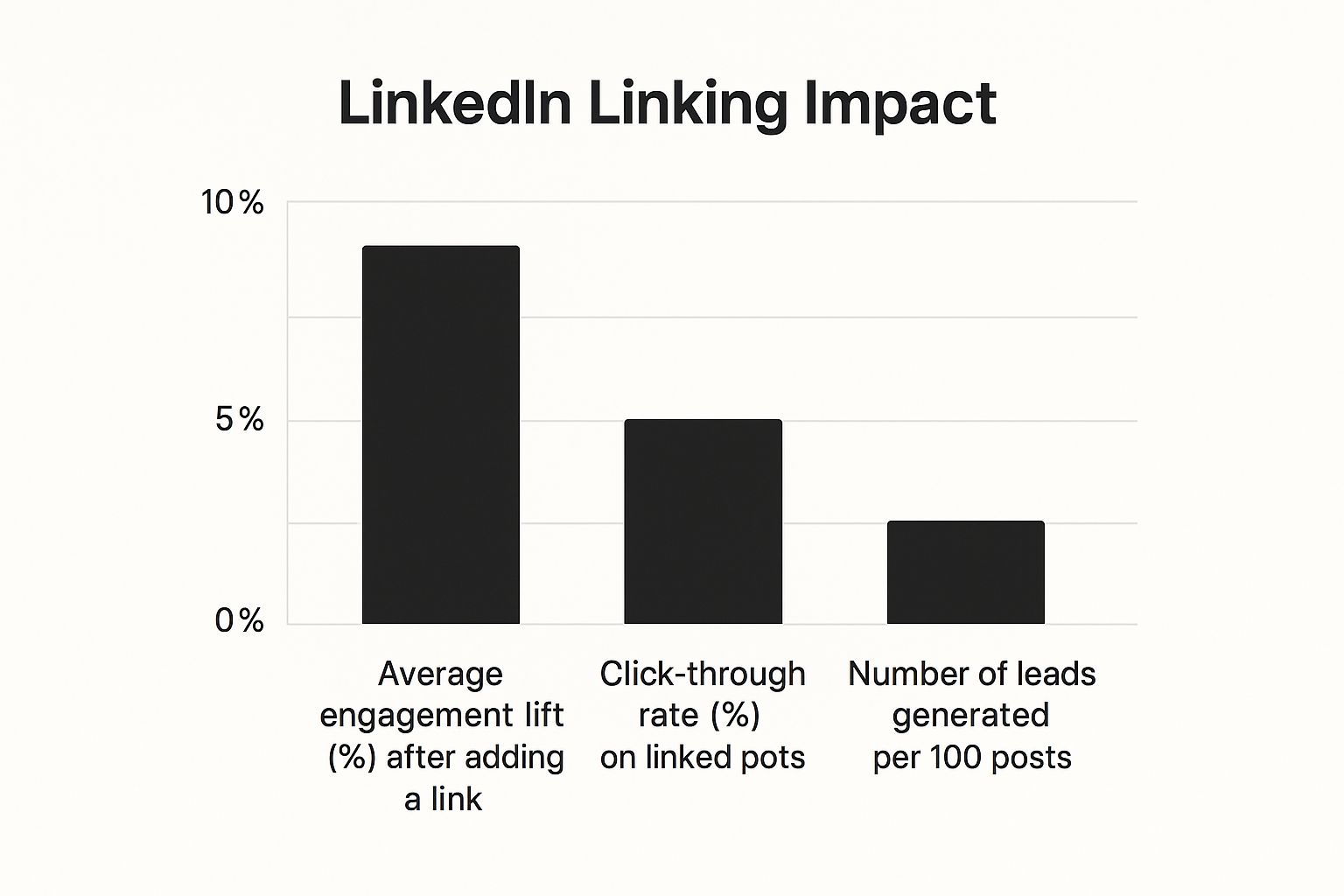
As you can see, while the immediate engagement might only see a small boost, the real benefit comes from the higher click-through rates and potential leads that a well-placed link can generate.
The "Edit-In" Method
Another savvy approach is the "edit-in" method. This involves editing the link into your post after it has already started to gain some steam. You publish the post without any link and let it circulate for an hour or two. Once it has racked up some likes and comments, you simply go back and edit the post to add your URL.
The idea is that the post has already passed the algorithm's initial "quality control." Adding the link later seems to have less of a negative effect on its reach. This is a great option when you want the link to be front and center in your post but still give it the best possible chance to perform well from the start. For a closer look at these techniques and more, check out our complete guide on how to add a link to a LinkedIn post.
To help you decide which approach is right for you, here’s a quick comparison of the different methods for adding links to your LinkedIn content.
LinkedIn Link Addition Methods Comparison
| Method | Engagement Impact | Best Use Case | Difficulty Level |
|---|---|---|---|
| First Comment | High - Bypasses initial algorithm scan and encourages comments. | For posts where the main goal is sparking conversation and driving traffic to a secondary resource. | Easy |
| Edit-In After Publishing | Medium - Post gains initial organic reach before the link is added. | When you want the link highly visible in the post but want to avoid initial algorithm penalty. | Easy |
| Direct Link in Post | Low - Often deprioritized by the algorithm, reducing overall reach. | For quick updates or when reach is not the primary concern (e.g., sharing a job posting). | Easy |
| Link in Image/Video | Medium-High - Visual content performs well, but the link isn't clickable. | When the link is simple and easy to remember, or you want to brand your content. | Medium |
Ultimately, both the first comment and the edit-in methods are superior to just dropping a link in your original post. They respect how the LinkedIn platform works and give your valuable content the best chance to be seen.
Positioning Your Links for Maximum Clicks
Where you place your link is just as crucial as how you add it. The best creators know that getting clicks is a game of psychology. Instead of making the link the main event, they weave it into the conversation as a natural next step. If you drop a link in the very first line, it can feel like a hard sell, and you'll probably watch your followers scroll right on by.
A much better way is to build a narrative first. Share a personal story, a surprising insight, or a lesson you learned the hard way. Pull your reader in with content that offers value on its own. Only after you’ve delivered that value should you introduce your link. You can do this by creating a "curiosity gap." For instance, after outlining a tricky problem, you could say, "I put together a full breakdown of the solution with visual examples," then direct them to the link in the comments or at the end of your post.
The Power of Visuals and CTAs
The format of your post plays a huge part in whether this strategy works. Visually interesting posts are far more likely to stop the scroll and get the engagement you need for people to even consider clicking your link. For example, posts with images tend to get 98% more comments, and those popular carousel posts can see up to 596% more engagement than a simple text update. Video is another winner, averaging a five-fold jump in interaction. When you combine a great visual with a well-told story, you set the stage for a powerful call-to-action (CTA). You can dig into more details on how different content formats perform on LinkedIn by checking out these stats.
Instead of a generic "Click here," make your CTA sound like a helpful offer. Try something like these:
- "If you're dealing with a similar challenge, the full template I used is available here."
- "I explained the complete framework in this guide for anyone who wants to dive deeper."
This small shift in wording positions your link not as an ad, but as a generous bonus to the value you've already shared. It turns a simple link drop into a meaningful interaction, encouraging clicks without hurting your post's reach.
Content Formats That Make People Want to Click
Just dropping a link into a LinkedIn post and hoping for the best isn't a winning strategy. The real magic happens in how you package that link. Think of your content format as the vehicle for your link—some are just built better for the journey. You wouldn't expect a plain text post to get the same attention as a vibrant multi-image carousel or a detailed PDF guide.
Go Visual for Higher Clicks
It's no secret that visual content grabs attention far better than text alone. It’s your best tool for stopping the endless scroll and giving your message a chance to stick. In fact, a look at recent industry benchmarks shows that multi-image posts and native documents are the top performers, with engagement rates of 6.6% and 6.1%, respectively. Video isn't far behind, pulling in a strong 5.6% average engagement rate.
To see how different content types stack up, check out this table. It breaks down which formats are most likely to get you the engagement and clicks you're aiming for.
| Content Format | Average Engagement Rate | Link Click Rate | Best for |
|---|---|---|---|
| Multi-Image/Carousel Post | 6.6% | High | Storytelling, step-by-step guides, highlighting key stats |
| Native Document (PDF) | 6.1% | Medium-High | Sharing in-depth reports, checklists, and lead magnets |
| Video Post | 5.6% | Medium | Teaser content, tutorials, personal brand building |
| Text-Only Post | 3.8% | Low | Quick updates, asking questions, starting conversations |
| Single Image Post | 3.4% | Medium-Low | Announcements, sharing quotes, event promotion |
Data sourced from the latest social media benchmarks from Social Insider.
The takeaway here is pretty clear: richer, more layered content gets people to react. Using formats like carousels and documents gives your audience real value upfront, making them much more likely to follow your link for more.
So, how can you put this into practice? Here are a few ideas that have worked for me:
- Multi-Image Posts (Carousels): Don't just post a link to your latest blog. Instead, turn the key points into a slick 5-slide carousel. Use the final slide as a dedicated call-to-action, telling people exactly where to find the link (like in the comments). This builds curiosity and offers value before you ask for anything.
- Native Documents (PDFs): Got a killer case study, a helpful checklist, or a short industry report? Upload it directly to LinkedIn as a PDF. The best part is you can embed clickable links right inside the document, creating a smooth experience. The algorithm favors this because users don't have to leave the platform right away.
- Video Posts: Film a quick 30-second video teasing the main ideas from your article or resource. A short, energetic summary is often all it takes to convince someone that clicking your link is worth their time.
Choosing the right format is a key part of any effective content strategy for LinkedIn. It turns a simple post into an engaging experience that guides your audience naturally toward taking that next step—and clicking your link.
Advanced Techniques From LinkedIn Power Users
If you really want to level up your LinkedIn game, it's time to think beyond just dropping a link in the comments. The most successful users on the platform have figured out how to work with LinkedIn's features, not against them. These moves take a little more effort upfront, but they can sidestep the usual algorithm headaches and bring in much better results when you're adding a link to a LinkedIn post.
The Native Document Method
One of the smartest plays right now is using LinkedIn's own native document feature. Instead of just linking out to a blog post, why not package that content (or a summary of it) into a clean, well-designed PDF? When you upload it as a document, LinkedIn creates an interactive, multi-page carousel that people can swipe through without ever leaving their feed. This keeps users on the platform—a big win for the algorithm—while still allowing you to place clickable links directly inside the PDF.
Think about how a standard LinkedIn feed looks. It's crowded, and you're competing for attention.
In a busy feed like this, a document post takes up more space and encourages people to interact. This makes it far more likely that users will actually engage with your content and find the links you've embedded.
Leveraging LinkedIn Events and Newsletters
Two other powerful, yet often underused, features are LinkedIn Events and Newsletters. Both are built for engaging your audience over the long term and are excellent for driving traffic where you want it to go.
- LinkedIn Events: Are you hosting a webinar, launching a new product, or planning an "ask me anything" session? Create a LinkedIn Event. The event page becomes a central hub where you can share important links with people who have already registered, signaling they are genuinely interested in what you have to offer.
- LinkedIn Newsletters: When you publish an article as part of a LinkedIn Newsletter, your subscribers receive a notification. This gives you a direct channel to your audience, perfect for sharing in-depth content with several links without worrying about the feed algorithm burying your post.
These methods are all about providing real value. You stop just dropping a link and start creating a resource. It's a fundamental change in approach. You're no longer just asking for a click—you're earning it.
Fixing Common Problems That Kill Link Performance
There's nothing quite as frustrating as crafting the perfect LinkedIn post, hitting "Post," and then realizing your link preview is broken or showing the wrong image. A small technical glitch like that can tank your click-through rate. Let's walk through a few common issues that pop up when adding a link to a LinkedIn post and how to get them sorted out.
Why Is My Link Preview Broken or Incorrect?
More often than not, the main reason for a wonky link preview is caching. To load things faster, LinkedIn "remembers" the preview for a URL it's seen before. So, if you just updated your website's featured image or page title (the metadata), LinkedIn might still be showing the old, cached version it has stored.
The fix for this is a fantastic little tool from LinkedIn called the Post Inspector. It's a real lifesaver. Just copy your URL and paste it into the inspector. This forces LinkedIn to "re-scrape" your page and grab the latest information. This one simple action refreshes the cache and should update your preview with the correct image and title. It works like a charm almost every time.
Another issue you might run into is a link that doesn’t generate a preview at all. This can happen with URLs that have funky tracking parameters or are stuck behind a redirect. Sometimes, using a URL shortener like Bitly can solve this by creating a cleaner, more direct link for LinkedIn to understand.
My Link Was Flagged or Restricted
What happens if you post a link and LinkedIn flags it? This usually means the destination URL has been reported as spammy in the past, or it points to a domain with a poor reputation. This is particularly common with brand-new or less-known URL shortening services.
To stay out of trouble, it's best to use reputable domains and be clear about where you're sending your audience. If you're linking to your own website, make sure it's secure (using HTTPS) and loads reasonably fast. A great habit to get into is testing your links in an incognito browser window before you post. This quick check ensures they go to the right place and don't trigger any unexpected redirects. This small preventive step can save you a big headache and protect your post's reach.
Your Action Plan for LinkedIn Link Success

For Daily Content and Thought Leadership
When your main goal is to spark conversations and establish yourself as an expert, the First Comment and Edit-In methods are your go-to plays. A good weekly rhythm is to aim for three to four high-value posts (think text-only, a single compelling image, or a short video). For these, the link is just a helpful bonus, not the main attraction.
- Your Move: First, publish your post without any links. Give it some breathing room—at least an hour—to pick up some organic steam.
- How to Do It: Drop your link in the first comment with a clear call-to-action, something like, “You can grab the full template in the comments below.” Or, once the post has a bit of traction, you can simply edit the original post to include the link.
- What to Watch: Keep an eye on the initial engagement (likes, comments, and shares) within the first 24 hours. A lively conversation is the best sign that your content is hitting the mark.
For Lead Generation and Major Campaigns
When the link is the star of the show—like for a webinar signup or a big product reveal—it's time to use more powerful formats. This is where Native Documents and Multi-Image Carousels really shine. These formats get a nice boost from the algorithm and create a much more engaging experience for your audience.
- Your Move: Turn your key message into a visually sharp carousel or a quick, easy-to-digest PDF.
- How to Do It: Place your main link on the very last slide of the carousel or directly inside the PDF document. This way, you're asking for the click from people who are already invested in your content.
- What to Watch: Here, your click-through rate (CTR) is the most important number. This tells you exactly how effective your campaign post is at driving action.
For more ideas on creating posts that truly connect, take a look at our guide on how to write engaging LinkedIn posts that drive real results.
Ready to create scroll-stopping LinkedIn posts without all the effort? See how autoghostwriter uses AI to help you generate authentic, quality content that grabs your network's attention and drives real engagement.